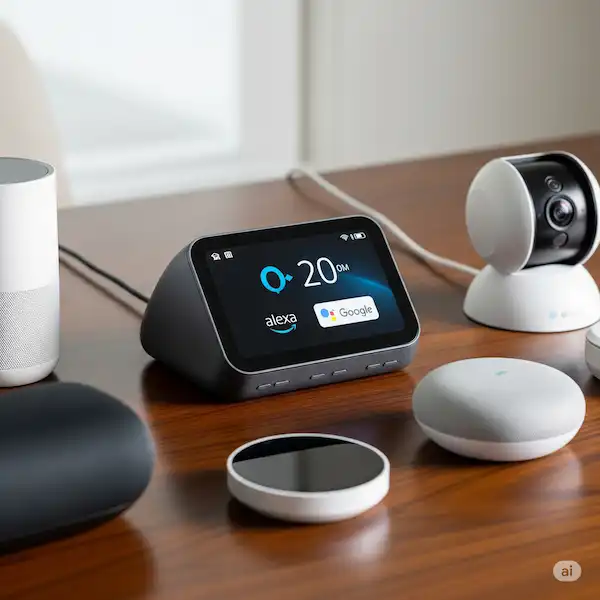Connecting Your Smart Home Hub to Alexa and Google Home: A Comprehensive Guide
A smart home hub acts as the central brain for your connected devices, allowing them to communicate with each other and with popular voice assistants like Amazon Alexa and Google Home. Integrating your hub with these platforms unlocks a world of convenience, letting you control your entire smart home with simple voice commands or through their respective apps. Learn how to connect smart home hub to Alexa & Google Home.
This guide will walk you through the process of connecting your smart home hub to both Alexa and Google Home, along with troubleshooting tips for a smooth setup.
Why Connect Your Hub to Alexa or Google Home?
Connecting your smart home hub to voice assistants offers significant advantages:
- Centralized Control: Manage all your devices from a single app (Alexa or Google Home) instead of juggling multiple manufacturer-specific apps.
- Voice Control: Use voice commands to turn lights on/off, adjust thermostats, lock doors, check camera feeds, and much more.
- Routines and Automation: Create powerful routines that automate actions across different devices and brands (e.g., a “Good Morning” routine that turns on lights, starts coffee, and plays news). Hubs excel at complex local automations (e.g., “If motion detected, turn on light for 5 minutes, then turn off, only if it’s dark”), which can be more reliable and faster than cloud-dependent routines.
- Enhanced Compatibility: Alexa and Google Home often bridge the gap between devices that might not natively communicate with each other. While Wi-Fi is common, many hubs utilize specialized protocols like Zigbee and Z-Wave for greater reliability and power efficiency, acting as a bridge to your standard home network. It’s worth noting that some hubs are protocol-specific (e.g., a Philips Hue Bridge primarily uses Zigbee), while others are multi-protocol (e.g., SmartThings, Hubitat), offering broader device compatibility.
General Prerequisites
Before you begin, ensure you have the following:
- Your Smart Home Hub: Make sure it’s powered on and connected to your home network (Wi-Fi or Ethernet) according to its manufacturer’s instructions.
- Smart Devices Set Up: Ensure all individual smart devices connected to your hub (lights, sensors, locks, etc.) are already set up and working within your hub’s native app.
- Amazon Alexa App: Downloaded and signed in on your mobile device.
- Google Home App: Downloaded and signed in on your mobile device.
- Stable Wi-Fi Network: Both your smart home hub and your Alexa/Google Home devices should be on the same Wi-Fi network for optimal performance.
- Manufacturer Accounts: You’ll likely need your login credentials for your smart home hub’s manufacturer app.
Connecting Your Smart Home Hub to Amazon Alexa
Alexa relies on “Skills” to communicate with third-party smart home devices and hubs. Think of a Skill as an app that teaches Alexa how to understand and control your specific devices.
Step-by-Step Guide:
- Set Up Your Hub and Devices (if not already done): Follow your smart home hub’s manufacturer instructions to power it on, connect it to your Wi-Fi, and add all your smart devices to the hub’s ecosystem. Ensure these devices are functioning correctly within the hub’s own app.
- Open the Alexa App: Launch the Amazon Alexa app on your smartphone or tablet.
- Go to Devices: Tap the “Devices” icon located on the bottom navigation bar.
- Add a Device: Tap the “+” icon in the top right corner.
- Select “Add Device”: Choose this option from the menu.
- Find Your Hub’s Brand or Category:
- You can tap on the specific category (e.g., “Hub,” “Lights,” “Switches”) or
- Search for your smart home hub’s brand name (e.g., “SmartThings,” “Hubitat,” “Philips Hue”).
- Enable the Skill: The Alexa app will likely guide you to enable the corresponding Alexa Skill for your hub’s manufacturer. Tap “Enable” or “Enable Skill.”
- Link Your Account: You’ll be redirected to a login page for your hub’s manufacturer. Enter your username and password to link your accounts. This grants Alexa permission to access and control your devices through the hub.
- Discover Devices: Once the account linking is successful, return to the Alexa app and tap “Discover Devices.” Alexa will scan for all the devices connected to your smart home hub. This may take a minute or two.
- Assign to Groups (Optional but Recommended): After discovery, you can assign your newly found devices to rooms or groups within the Alexa app (e.g., “Living Room Lights,” “Bedroom Thermostat”). This makes voice control more intuitive (e.g., “Alexa, turn off living room lights”).
- Test Your Voice Commands: Try out some basic commands:
- “Alexa, turn on the living room lights.”
- “Alexa, set the thermostat to 22 degrees.”
- “Alexa, dim the bedroom lamp to 50%.”
Alexa Echo Devices with Built-in Hubs: Some Alexa devices, like the Echo Plus and newer Echo Show models, have a built-in Zigbee smart home hub. If you have one of these, you might be able to connect Zigbee devices directly to the Echo without an additional hub, streamlining the process. However, for broader compatibility and advanced automation, an external hub is often preferred.
Connecting Your Smart Home Hub to Google Home
Google Home also uses a similar linking process to connect with third-party smart home hubs and devices.
Step-by-Step Guide:
- Set Up Your Hub and Devices (if not already done): As with Alexa, ensure your smart home hub and its connected devices are fully set up and working within the hub’s native app.
- Open the Google Home App: Launch the Google Home app on your smartphone or tablet.
- Add a Device: Tap the “+” icon in the top left corner of the home screen.
- Set Up Device: Choose “Set up device.”
- Works with Google Home: Select “Works with Google Home” (often listed under “New devices” or “Have something already set up?”).
- Find Your Hub’s Brand: Scroll through the list or use the search bar to find your smart home hub’s manufacturer (e.g., “SmartThings,” “Philips Hue”).
- Link Your Account: You’ll be prompted to link your account for the chosen manufacturer. Enter your login credentials for your smart home hub’s app.
- Authorize Connection: Grant Google Home permission to access your devices from the hub.
- Assign Devices to Rooms: Once linked, Google Home will import your devices. You’ll be asked to assign each device to a specific room in your Google Home setup. This is crucial for logical voice control.
- Test Your Voice Commands: Now you can try controlling your devices:
- “Hey Google, turn on the kitchen lights.”
- “Ok Google, set the thermostat to heat.”
- “Hey Google, dim the bedroom lamp.”
Google Nest Devices as Hubs: Some Google Nest devices, like the Nest Hub (2nd Gen) and Nest Hub Max, can also act as Matter-enabled hubs, allowing direct connection of Matter-compatible devices. They also integrate seamlessly with other Google-branded smart home products. Looking ahead, the Matter standard aims to simplify device compatibility even further, allowing devices to work seamlessly across different ecosystems, including Alexa and Google Home, often with your hub acting as a Matter controller.
What to Expect After Connection
Once connected, your hub’s devices will typically appear in the Alexa or Google Home app under their names from your hub. You can then rename them or assign them to rooms within the voice assistant app for easier control. This allows for commands like “Alexa, turn off the living room lamp” even if your hub knows it as “Main Lamp 01.”
A Note on Security & Privacy
Connecting your smart home devices means entrusting their control and data to various platforms. Here are crucial security best practices:
- Strong Passwords: Always use unique, strong passwords for your hub’s account and the Alexa/Google Home apps. Avoid using default or easily guessable passwords.
- Firmware Updates: Regularly update your hub’s firmware, as these often include critical security patches and performance improvements. Check your hub’s manufacturer app for notifications.
- Review Permissions: Be mindful of the permissions you grant when linking accounts. Understand what data your voice assistant can access from your hub and your devices.
- Two-Factor Authentication (2FA): Enable 2FA on your hub’s account and voice assistant accounts whenever possible for an extra layer of security.
Troubleshooting Common Connection Issues
If you encounter problems connecting your smart home hub, try these troubleshooting steps:
- Check Power and Internet: Ensure your smart home hub, Alexa device, and Google Home device are all powered on and connected to a stable internet connection.
- Restart Everything: A simple restart of your smart home hub, Wi-Fi router, and voice assistant devices can often resolve temporary glitches.
- Verify Wi-Fi Network: Confirm that all your devices are connected to the same Wi-Fi network (and often the same band, e.g., 2.4GHz, especially for older smart devices).
- Update Firmware/Software:
- Hub Firmware: Check for and install any available firmware updates for your smart home hub via its manufacturer’s app.
- App Updates: Make sure your Alexa and Google Home apps are updated to the latest version.
- Device Firmware: Ensure individual smart devices connected to your hub have their latest firmware installed.
- Relink Accounts/Skills: Sometimes, unlinking and relinking the manufacturer’s account/skill in the Alexa or Google Home app can resolve connection issues.
- Redo Device Discovery: After any changes, remember to tell Alexa (“Alexa, discover my devices”) or Google Home (via the app or “Hey Google, sync my devices”) to re-scan for devices.
- Check Manufacturer’s Compatibility: Double-check your smart home hub’s documentation or the manufacturer’s website to confirm official compatibility with Alexa and Google Home. Look for “Works with Alexa” or “Works with Google Home” badges.
- Reduce Wi-Fi Interference: Move your router away from other electronics that might cause interference (microwaves, cordless phones). Consider switching Wi-Fi channels if your network is congested.
- Router Settings (Advanced):
- Ensure Universal Plug and Play (UPnP) is enabled on your router (though exercise caution as this can be a security risk if not properly managed).
- Check firewall settings to ensure they aren’t blocking communication.
- Consider setting up a dedicated 2.4GHz network for your smart home devices if your router supports it.
- Factory Reset (Last Resort): As a last resort, you might need to factory reset your smart home hub and start the setup process from scratch. Consult your hub’s manual for specific instructions.
- Contact Support: If all else fails, reach out to the customer support for your smart home hub, Amazon Alexa, or Google Home for further assistance.
By following these steps, you’ll be well on your way to a seamlessly integrated smart home, controlled effortlessly by your voice assistant of choice. Enjoy the convenience!
Additional helpful information
More about smart home hubs – Smart Home Hubs – Essential for Connecting your Smart Home
Connect your smart home hub to Home Assistant – Home Assistant Devices: Your Ultimate Local Smart Home Hub