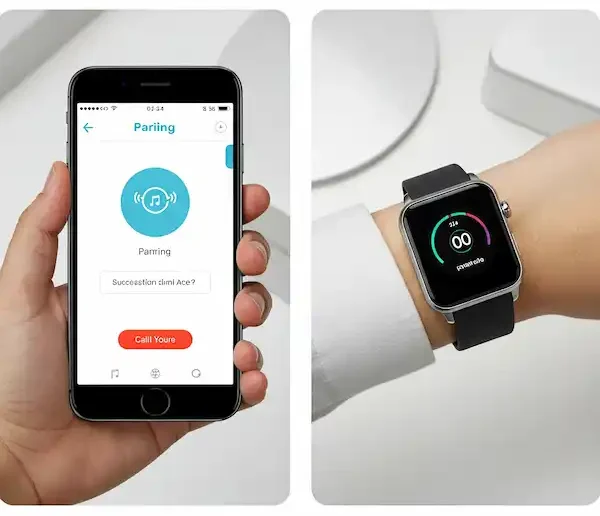Connect Smartwatch to Phone: A Step-by-Step Guide
Smartwatches have become increasingly popular companions to our smartphones, offering a convenient way to stay connected, track our health, and manage our daily lives right from our wrists. To unlock the full potential of your smartwatch, connecting it to your smartphone is essential. This guide will walk you through the process for both iPhone and Android devices, highlight the benefits to connect smartwatch to phone, and offer some troubleshooting tips.
Why Connect Smartwatch to Phone?
Connecting your smartwatch to your smartphone creates a powerful synergy, allowing for seamless interaction and enhanced functionality. Here are some key benefits:
- Real-time Notifications: Receive alerts for calls, texts, emails, and app notifications directly on your wrist, so you can stay informed without constantly checking your phone.
- Health and Fitness Tracking: Sync data from your watch’s sensors (like heart rate monitors, step counters, and GPS) to your phone’s health apps for detailed insights into your activity levels, sleep patterns, and more.
- App Integration: Many smartwatch apps require a connection to your phone to function fully, allowing you to control music playback, use contactless payments, access weather updates, and utilize other third-party applications.
- Untethered Convenience: For smartwatches with cellular capabilities, connecting allows you to make calls, send messages, and use data even when your phone isn’t nearby (often requiring a separate cellular plan for the watch).
- Customization and Control: Manage watch faces, app settings, and other preferences easily through the companion app on your phone.
- Find Your Phone: Misplaced your phone? Your smartwatch can often help you locate it by triggering a sound.
Connecting Your Smartwatch to an Android Phone
To connect smartwatch to phone – Android: The exact steps may vary slightly depending on the brand of your smartwatch and Android phone, but the general process is as follows:
Step 1: Charge Your Devices and Enable Bluetooth
Ensure both your smartwatch and Android phone are sufficiently charged. On your Android phone, go to Settings > Connected devices > Connection preferences > Bluetooth and make sure Bluetooth is toggled on.
Step 2: Install the Companion App
Most smartwatches require a specific companion app to be installed on your phone. Check your smartwatch’s manual or packaging for the name of the app. Search for and download the app from the Google Play Store. Popular examples include Wear OS by Google, Samsung Galaxy Wearable, and Fitbit.
Step 3: Open the Companion App and Start Pairing
Open the newly installed companion app on your Android phone. Look for an option like “Start Setup,” “Pair New Device,” or “Add Watch.”
Step 4: Turn on Your Smartwatch and Enter Pairing Mode
Turn on your smartwatch. It should likely guide you through an initial setup process. Look for an option to enter pairing mode. This might involve a specific button press or selecting a “Pair” option on the watch screen.

Step 5: Select Your Watch in the App
Your phone’s companion app should begin searching for nearby smartwatches. When your watch appears in the list, select it.
Step 6: Verify and Confirm Pairing
A pairing code should appear on both your phone screen and your smartwatch screen. Crucially, verify that these codes match to ensure you’re connecting to the correct device. On your phone, tap “Pair” or “Connect.” You may also need to confirm the pairing on your smartwatch.
Step 7: Complete the On-Screen Setup
Follow the remaining on-screen instructions in the companion app and on your watch to complete the setup process. This may involve signing into accounts, granting permissions, and configuring settings.
Step 8: Test the Connection
Once the setup is complete, test the connection by sending a test notification (like a text message) to your phone and see if it appears on your smartwatch. Check if health data is syncing.
Connecting Your Smartwatch to an iPhone
To connect smartwatch to phone – iPhone, especially an Apple Watch, is a streamlined process. For other smartwatch brands, you’ll follow a similar process to the Android steps, using the specific companion app for your watch.
Step 1: Charge Your Devices and Enable Bluetooth
Ensure both your smartwatch and iPhone are sufficiently charged. On your iPhone, go to Settings > Bluetooth and make sure Bluetooth is toggled on. Also, ensure your iPhone is connected to Wi-Fi or cellular data.
Step 2: Open the Companion App
- For Apple Watch: The Apple Watch app is pre-installed on your iPhone. Open it from your home screen or by searching for it.
- For Other Smartwatches: Download the specific companion app for your smartwatch from the App Store.

Step 3: Start the Pairing Process
- For Apple Watch: Open the Apple Watch app and tap “Pair New Watch.” Hold your iPhone near your Apple Watch, and wait for the pairing screen to appear on your iPhone. Tap “Continue.”
- For Other Smartwatches: Open the companion app and look for an option to add or pair a new device.
Step 4: Position Your iPhone (for Apple Watch)
For Apple Watch, hold your iPhone over the animation that appears on your Apple Watch screen. Center the watch face in the viewfinder on your iPhone. This will automatically initiate the pairing. If you cannot use the camera, tap “Pair Apple Watch Manually” and follow the on-screen steps.

Step 5: Complete the Setup
Follow the instructions on both your iPhone and smartwatch to complete the setup. This will include setting up a passcode, signing in with your Apple ID (for Apple Watch), configuring settings like notifications and activity tracking, and potentially setting up features like cellular or Apple Pay. For other smartwatches, follow the prompts in their specific app.
Step 6: Test the Connection
After setup, confirm the connection by checking for notifications on your watch and verifying that data is syncing with your iPhone’s health apps.
Troubleshooting Common Connection Issues – Connect Smartwatch to Phone
Encountering problems during the pairing process can be frustrating, but many issues can be resolved with simple troubleshooting steps:
- Restart Both Devices: Turn off both your phone and smartwatch, then turn them back on. This can often resolve temporary glitches.
- Ensure Bluetooth is Enabled: Double-check that Bluetooth is active on both your phone and smartwatch.
- Bring Devices Closer: Make sure your phone and smartwatch are within close proximity to each other during the pairing process (usually within a few feet).
- Check for Software Updates: Ensure both your phone’s operating system and your smartwatch’s software (and its companion app) are up to date. Updates often include bug fixes and improved compatibility.
- Reinstall the Companion App: If you’re having persistent issues with a third-party smartwatch, try uninstalling and reinstalling the companion app on your phone.
- Reset the Smartwatch: As a last resort, you can try factory resetting your smartwatch. Be aware that this will erase all data on the watch. Consult your watch’s manual for instructions on how to perform a factory reset.
- Forget and Re-pair (Bluetooth Settings): On your phone’s Bluetooth settings, if you see your smartwatch listed from a previous failed attempt, “forget” or “unpair” it before trying the pairing process again through the companion app.
- Check Compatibility: Ensure your smartwatch is compatible with your specific phone model and operating system version. Check the smartwatch manufacturer’s website for compatibility information.
- Contact Customer Support: If you’ve tried all the above and are still having trouble, reach out to the customer support for your smartwatch brand for further assistance.
Connecting your smartwatch to your phone is the first step to a more connected and convenient experience. By following these steps and troubleshooting tips, you’ll be well on your way to utilizing all the features your smartwatch has to offer.
Additional helpful information
Details about how to set the time and date on a smartwatch – How to Set Time on Smartwatch?