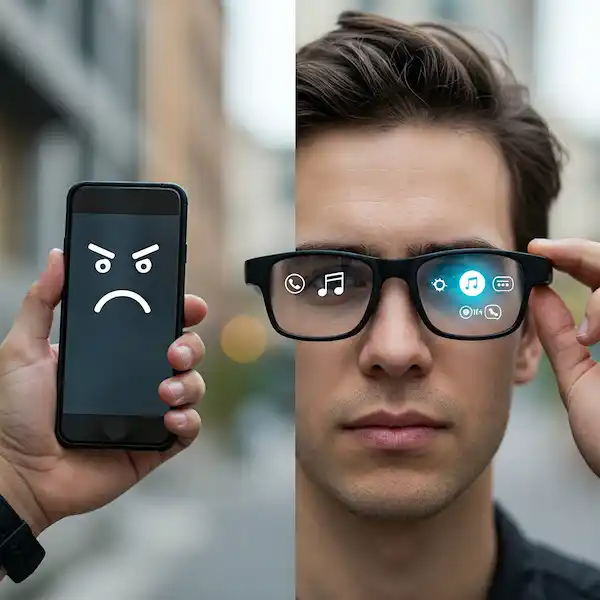Smart Glasses Not Pairing? Here’s How to Reconnect iPhone and Android
Smart glasses offer a glimpse into the future, overlaying digital information onto your world, capturing moments hands-free, and providing a seamless connection to your digital life. However, like any technology, they can sometimes be stubborn when it comes to pairing with your smartphone, whether it’s an iPhone or Android. Don’t let a failed Bluetooth connection and smart glasses not pairing dim your futuristic vision – this guide will walk you through the common causes and provide actionable solutions to get your smart glasses and phone talking to each other.
The Frustration of a Failed Connection
You’ve unboxed your new smart glasses, eager to try them out, only to find they won’t connect to your phone. The pairing process, which should be straightforward, has hit a snag. This is a common issue with various potential culprits, ranging from simple user error to software glitches or hardware limitations.
Possible Causes for Smart Glasses Not Pairing Problems
Several factors can prevent your smart glasses from successfully pairing with your iPhone or Android device:
- Bluetooth is Not Enabled: The most basic, yet often overlooked, issue. Bluetooth must be active on both your phone and the smart glasses.
- Proximity Issues: Devices need to be within a certain range (usually about 10 meters or 33 feet) to pair via Bluetooth.
- Insufficient Charge: Smart glasses, and sometimes the phone, may not pair if the battery is too low.
- Incorrect Pairing Mode: The smart glasses need to be in a discoverable or pairing mode for your phone to find them. The method for this varies by brand and model.
- Already Paired Elsewhere: If your smart glasses were previously paired with another device, they might be trying to connect there automatically.
- Software Glitches: Temporary software bugs on either the phone or the smart glasses can interfere with the pairing process.
- Outdated Software: Ensure both your phone’s operating system and the smart glasses’ firmware are up to date.
- Interference: Other nearby Bluetooth or wireless devices can sometimes cause interference.
- Accessory App Issues: Many smart glasses require a dedicated mobile app for initial setup and ongoing functionality. Problems with this app can hinder pairing.
- Compatibility Issues: While less common with major brands, ensure your specific smart glasses model is compatible with your phone’s operating system version.
- Too Many Bluetooth Connections: Some phones have limitations on the number of active Bluetooth connections.
- Hardware Problems: In rare cases, there might be a fault with the Bluetooth hardware in either the glasses or the phone.
Troubleshooting Steps: General Fixes (iPhone & Android)
Before diving into platform-specific solutions, try these general troubleshooting steps for smart glasses not pairing:
- Enable Bluetooth on Both Devices: Double-check that Bluetooth is toggled on in your phone’s settings and that the smart glasses are powered on and have Bluetooth active (often indicated by a blinking LED).
- Bring Devices Closer: Ensure your phone and smart glasses are within close proximity to each other.
- Charge Both Devices: Make sure your smart glasses are sufficiently charged. It’s also a good idea to ensure your phone has adequate battery.
- Restart Both Devices: A simple restart of both your phone and smart glasses can often resolve temporary software glitches.
- Enter Pairing Mode: Consult your smart glasses’ manual to ensure you are correctly putting them into pairing or discovery mode. This often involves pressing and holding a button until an indicator light flashes.
- Disable and Re-enable Bluetooth: On your phone, turn Bluetooth off and then on again.
- Forget Previous Connections: If the smart glasses were paired with another device (or even your current phone previously), go into your phone’s Bluetooth settings and “forget” or “unpair” the smart glasses. Then, try pairing again.
- Minimize Interference: Move away from other active Bluetooth or wireless devices that might be causing interference.
- Reinstall the Companion App: If your smart glasses use a dedicated app, try uninstalling and then reinstalling it.
- Check for Software Updates: Ensure both your phone’s operating system and the smart glasses’ firmware are running the latest versions.
Troubleshooting Steps: iPhone Specifics
If you’re having trouble with smart glasses not pairing with your iPhone, consider these additional steps:
- Check Bluetooth Permissions: Go to
Settings > Privacy & Security > Bluetoothand ensure that the companion app for your smart glasses has Bluetooth permissions enabled. - Review Apple Support: Apple’s support website has specific troubleshooting steps for connecting Bluetooth accessories to iPhones and iPads. Searching for “If you can’t connect a Bluetooth accessory to your iPhone or iPad” on their support site can provide further guidance.
- Consider Other Paired Devices: While less common, sometimes issues can arise if you have many other Bluetooth devices actively connected to your iPhone. Try temporarily disconnecting other accessories.
Troubleshooting Steps: Android Specifics
For Android users facing smart glasses not pairing issues, these steps might help:
- Clear Bluetooth Cache: In your phone’s settings, you can sometimes find an option to clear the Bluetooth cache or storage. This can resolve certain connectivity problems. The exact location varies by Android version and manufacturer, but it’s often found under
Settings > AppsorSettings > Application Manager, then filtering for system apps and finding “Bluetooth” or “Bluetooth Share.” - Reset Network Settings: This is a more drastic step and will remove all saved Wi-Fi networks and Bluetooth connections, but it can resolve persistent connectivity issues. You can usually find this option under
Settings > System > Reset options > Reset Wi-Fi, mobile & Bluetooth(the path may vary). - Check for Android Version Specific Issues: Occasionally, specific Android versions might have known compatibility issues with certain Bluetooth devices. Searching online forums or the smart glasses manufacturer’s support for your specific Android version and phone model might reveal known workarounds or issues.
- Developer Options (Advanced): For advanced users, enabling Developer Options might reveal more granular Bluetooth settings, but proceed with caution when changing these.
Smart Glasses not Pairing – When All Else Fails: Factory Reset
If you’ve exhausted all other troubleshooting steps, a factory reset of your smart glasses might be necessary. Be aware that this will erase all data and settings on your smart glasses, and you will need to set them up again from scratch. Consult your smart glasses’ manual for instructions on how to perform a factory reset, as this process is unique to each device.
The Benefits of a Successful Pairing
Once you’ve successfully paired your smart glasses with your phone, a world of enhanced functionality opens up:
- Hands-Free Communication: Make and receive calls or send messages without needing to take out your phone.
- Integrated Audio: Listen to music, podcasts, or navigation prompts directly through the glasses’ speakers.
- Capture Photos and Videos: Discreetly capture moments from your perspective with built-in cameras.
- Notifications at a Glance: Receive discreet notifications for calls, messages, and app alerts in your field of vision.
- Voice Assistant Integration: Access Siri, Google Assistant, or other voice assistants for hands-free control and information.
- Navigation Assistance: Get turn-by-turn directions overlaid onto your view of the road or path.
- Augmented Reality Experiences: Interact with AR applications that overlay digital information onto the real world.
- Access to Dedicated Apps: Utilize the full features and capabilities offered by the smart glasses’ companion app.
- Seamless Integration with Your Digital Life: Your smart glasses become an extension of your smartphone, providing a more integrated and convenient digital experience.
Additional helpful information
Details about how to use smart glasses – How to Use Smart Glasses?